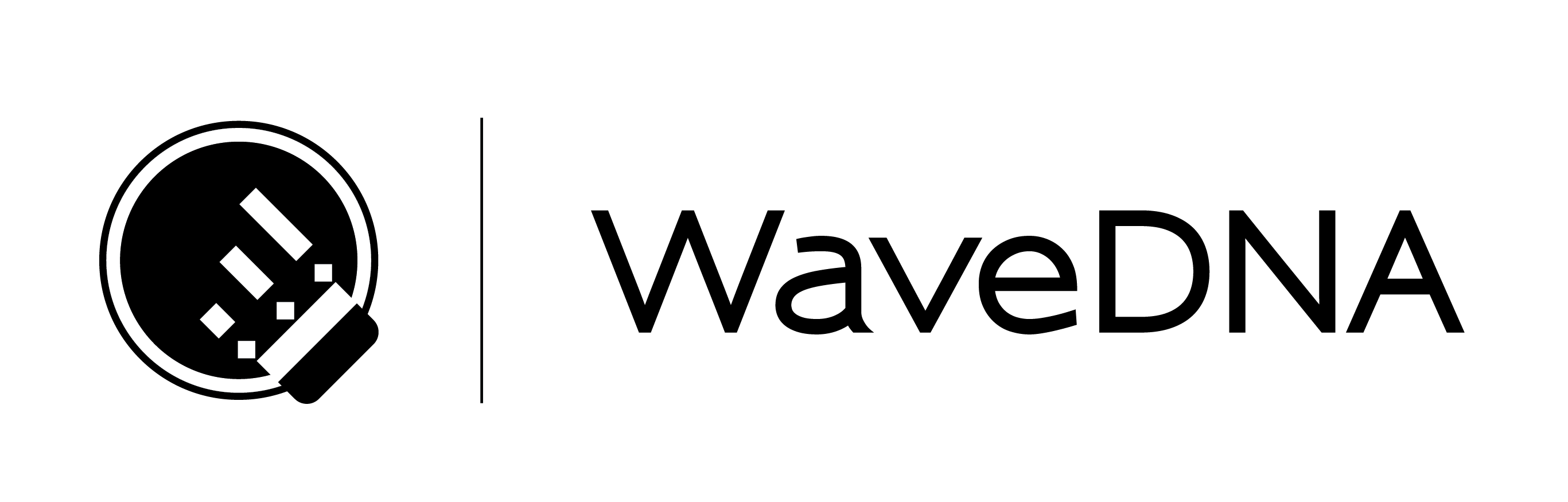LIQUID RHYTHM USER MANUAL
Welcome to Liquid Rhythm
1.1 Message from WaveDNA
On behalf of everyone at WaveDNA, thank you for supporting our software! This document will help you get Liquid Rhythm up and running, guide you through your first steps, and provide a comprehensive overview of every available feature.
The rest of this page is copy/pasted from the LM manual rather than the LR manual, we will probably want to update both with the newest requirements and the installation/registration steps/screenshots, for the separated 1.8 with the launch of this website.
1.2 Minimum Requirements
The following minimum system requirements are for Liquid Music 1.8.0 + Liquid Rhythm 1.8.0 (and up). For further backward compatibility, refer to the Legacy Compatibility section below.
1.2.1 Computer Hardware
- 1.5 GB hard disk space
- 4 GB RAM (recommended 8 GB)
- Processor: Intel x64 or Apple Silicon
- Architecture: 64‑bit
1.2.2 Operating System
- macOS 10.12 Sierra or newer
(tested to macOS 13 Ventura) - Windows 7 or newer
(tested to Windows 11)
1.2.3 Legacy Compatibility
- Liquid Rhythm 1.7.0 (included with Liquid Music 1.7.0) is the last version with both 64‑bit and 32‑bit compatibility, supporting use in 32‑bit DAWs or with 32‑bit systems:
- macOS 10.11 El Capitan
– macOS 10.15 Catalina - Windows 7 or newer
(tested to Windows 10)
- macOS 10.11 El Capitan
- Liquid Rhythm 1.4.5 is the last version available as a solo product (that is, not bundled with Liquid Music) and is also 32‑bit and 64‑bit compatible on the following systems:
- macOS 10.7.5 Lion
– macOS 10.15 Catalina - Windows Vista or newer
(tested to Windows 10)
- macOS 10.7.5 Lion
- Specific configuration of system Java is required for Liquid Rhythm 1.7.0 and earlier:
- macOS requires 64‑bit Java JDK 1.8 and Apple’s Legacy 32‑bit JRE 1.6
- Windows requires 64‑bit Java JDK 1.8 and 32‑bit Java JDK 1.8
- IMPORTANT: It is also required there be no Java 9 (or later) present on the system, as Java 9 introduced changes incompatible with Liquid Rhythm 1.7.0 (and earlier), and system (path-set) Java always uses the highest available, which thus if present would cause Liquid Rhythm 1.7.0 (and earlier) to not run
- Liquid Rhythm 1.8.0 and newer use bundled Java, isolated from any system Java, so this restriction is not present in newer versions
1.3 Installation
Liquid Rhythm is included in Liquid Music. Installation of Liquid Music requires the Liquid Rhythm standalone application and your choice of Liquid Music and Liquid Rhythm plugins.
Liquid Music 1.8.0 is available in VST2, VST3, AU MIDI Effect, AAX, and Max for Live plugins. Liquid Rhythm 1.8.0 is available in VST2, VST3, AU Instrument, AAX, and Max for Live plugins. Liquid Music 1.8.0 + Liquid Rhythm 1.8.0 are 64‑bit only.
Liquid Music 1.7.0 is available in VST2, VST3, AU MIDI Effect, AAX, and Max for Live plugins. Liquid Rhythm 1.7.0 is available in VST2, VST3, AU Instrument, RTAS, and Max for Live plugins. Liquid Music 1.7.0 + Liquid Rhythm 1.7.0 (and earlier) offer both 32‑bit and 64‑bit plugins.
Liquid Rhythm 1.4.5 is the latest version available for Liquid Rhythm as a solo product without Liquid Music. Liquid Rhythm 1.4.5 is available in VST2, VST3, AU Instrument, RTAS, and Max for Live (for Live 9) plugins. Liquid Rhythm 1.4.5 (and earlier) offer both 32‑bit and 64‑bit plugins.
The following installation instructions are for Liquid Music 1.8.0 + Liquid Rhythm 1.8.0 but are general enough to be the same as for Liquid Music 1.7.0 + Liquid Rhythm 1.7.0 and earlier; note that earlier versions have fewer plugin formats available. Installing Liquid Rhythm 1.4.5 and earlier (versions prior to Liquid Music) will also be similar, though with names and references to only Liquid Rhythm and not Liquid Music as expected.
1.3.1 macOS
If you have or had a prior Liquid Music or Liquid Rhythm installation on the machine you are about to install on, it is recommended you perform a complete uninstall before your new install.
- Navigate to the installation .dmg file you downloaded and double-click it.
- Agree with the terms of our End User License Agreement to continue.
- Double-click Install Liquid Music (.pkg if you have extensions enabled).
- Follow the steps in the installer. Destination Select is skipped, as the base application (LiquidRhythm.app) must be installed to /Applications/.
- In Installation Type, select which Plugin Packages you want to install. The top two (Liquid Music app w/ Rhythm and Liquid Loops) must be selected; this installs the Liquid Rhythm standalone application and the Liquid Loops audio engine (used by the standalone and the plugins) and other common files for the variety of plugin types available for the version being installed (see above for examples).
- Click Install to begin the installation.
- After a few moments, a message will appear indicating the Installation was successful.
1.3.2 Windows
If you have or had a prior Liquid Music or Liquid Rhythm installation on the machine you are about to install on, it is recommended you perform a complete uninstall before your new install.
- Navigate to the installation .exe file you downloaded and double-click it.
- Select a language to run the installer in and click OK.
- A setup window will appear and guide you through the install.
- Accept the terms of our End User License Agreement to continue.
- Select a Destination Location for the install. The default directory path is in the dialog box. We recommend that you do not alter this path. The following is installed to this location:
- The Liquid Rhythm standalone application
- The Liquid Loops audio engine (used by the standalone and the plugins)
- Other common files for the variety of plugin types available for the version being installed (see above for examples)
- Installers for the plugins, in case you want to install different plugins after your installation without re-running this installer
- Select which Components (plugins) to install. There are separate plugins for Liquid Music and Liquid Rhythm, and a variety of plugin formats available. See above for plugin format availability by version.
- Select the Start Menu folder.
- Select Additional Tasks. In this case, select whether or not you want a desktop icon.
- Click Install to continue.
- During the install process, you will be variously prompted by the Plugin Setup Wizard to install the selected plugin versions selected in Step 6.
- For each plugin selected, choose a Destination Location for the plugin to be installed.
1.4 Registration
If you have not registered yet, you can register Liquid Rhythm or Liquid Music anytime any plugin of either or the Liquid Rhythm standalone launches its UI window. You can also register from the application menu of the Liquid Rhythm or Liquid Music UI at any time.
1.4.1 Registering at Launch
- Launch Liquid Rhythm or Liquid Music.
- If it is your first launch, you will be greeted by our Terms and Conditions. Please accept them to continue.
- Select Input Activation Code in the window that appears.
- Enter your email address and license key / activation code.
- Click the Submit button to complete your registration.
1.4.2 Registering from the Application Menu
- Launch Liquid Rhythm or Liquid Music.
- Go to Help > Input Activation License… from the application menu.
- Enter your email address and license key / activation code.
- Click the Submit button to complete your registration.
You are now ready to use Liquid Rhythm!