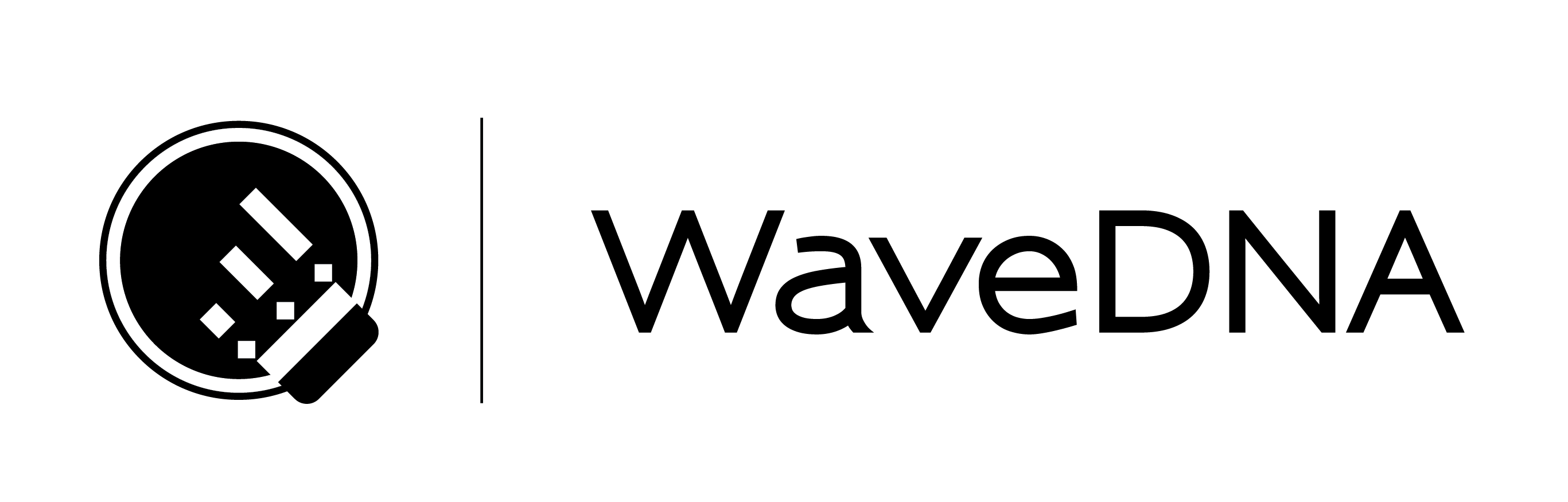LIQUID RHYTHM USER MANUAL
MIDI Mapping
You can control many of Liquid Rhythm’s parameters with a hardware controller. Play drums on
a physical drum pad, sequence clusters of notes using buttons, or assign any of our molecule
tools’ controls to a fader or knob. We’ve made the mapping process easy and intuitive!
With the full version of Liquid Rhythm, you get custom mappings for Ableton Push, MIDI
Designer, and the iConPad. Liquid Rhythm Intro includes the iConPad exclusively.
14.1 MIDI Mapping Mode
14.1.1 Assigning Parameters
To activate MIDI Mapping Mode, either:
- Select Options > MIDI Mapping Mode > Edit MIDI Map
- Use the [Command}/[ctrl]+[M] key command.
Once activated, all assignable parameters will be highlighted in red.
(image)
To assign a parameter to a control:
- Select the parameter by clicking it with your mouse.
- Move/press the button/fader/knob you want to assign it to.
(image)
14.1.2 Mappings List
Assigned parameters appear in the Mappings list. Keep track of your custom mapping using this list, and delete any mappings you don’t need anymore.
Note that all parameters that appear in this list will be highlighted in blue, while the selected list item will have a teal border.
14.2 MIDI Scripts
The wizards of WaveDNA have devoted some time to crafting custom MIDI maps for some of our favorite devices. In the following pages, we’ll describe the setup process, as well as the workflow for those hardware controllers.
iCon Pad Template
Ableton Push
MIDI Designer