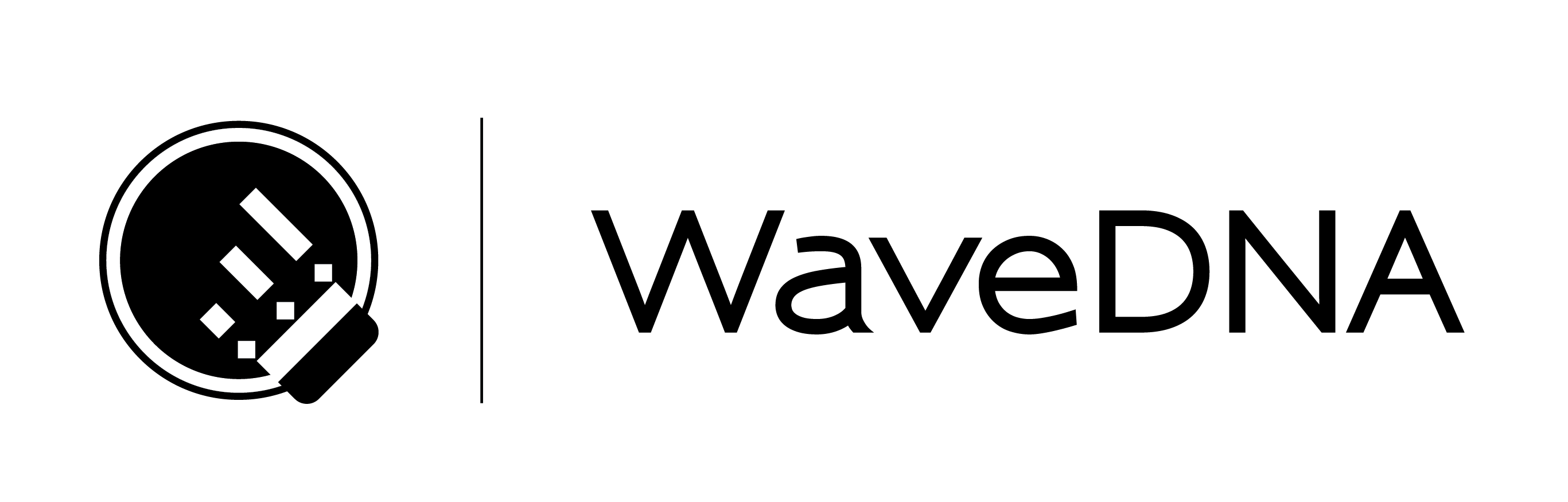LIQUID RHYTHM USER MANUAL
The BeatBuilder
The BeatBuilder is a rhythm pattern generator and 8-step sequencer with a twist. Use it to make beats the way you would use Legos to build a spaceship; that is, using the right parts for the job.
The BeatBuilder panel (on the right of the Liquid Rhythm window) is open by default, but to access it at any time press either:
- [Tab]
- [command]/[ctrl]+[1]
- Click the BB button on the right of the toolbar
(image to the right of the bottom of this text, but more to the right of the following section, showing the BeatBuilder and labeling the BarForm List and BeatForm Sequencer)
12.1 How to Use the BeatBuilder
- The BeatBuilder works on one or more bars simultaneously, but at least one must be selected.
- Select a bar in the Arranger canvas to activate it. If the arranger is empty, create a track or load an instrument from the library to get started.
- Notice how as you click on different patterns in the BeatBuilder, the selected region(s) in the Arranger become populated with that pattern.
- The BeatBuilder consists of two panels:
- The BarForm List
- The BeatForm Sequencer
12.2 BarForm List
The BarForm List contains one-bar long rhythm patterns.
- Click a pattern to insert or swap it into the selected region(s) in the Arranger
- Drag-and-drop a pattern on a region in the Arranger.
(long image of BarForm List to the right of the next two sections)
12.2.1 BarForm Filters
Use the BarForm Filter buttons on the bottom of the BarForm List to populate the list with a variety of results.
Suggested
- The top twenty most occurring patterns for the instrument you have selected, appear on the list.
- These patterns are identified by the BeatSeeker.
Similar
- Patterns most rhythmically similar to the one you have selected in the Arranger.
Favorites
- Right-click on a pattern in the list to add it to your Favorites list.
- Scroll through all your preferred rhythm patterns using this list.
All
- View every possible combination of 8th notes and rest in a 4/4 bar; 256 total patterns.
12.2.2 BeatBuilder Quick Insert
To quickly swap and insert any of the top ten patterns in the BarForm List results, perform the following steps:
- In the menu bar, go to Insert > BeatBuild Quick Insert.
- Select from Quick BarForm : Select 1 through 10.
For your joy, the top ten results in your BarForm List are mapped to keyboard shortcuts. The Quick BarForm Select keyboard commands are:
- [control]/[ctrl]+[press any number 1 – 0 where 1 is the first entry and 0 is the tenth entry in the BarForm List]
Tip: Note that on Windows, [ctrl]+[0] will not correspond to the tenth entry in the BarForm List.
12.3 BeatForm Sequencer
12.3.1 Sequencer
(image to the right of text in original manual)
The BeatForm Sequencer contains a list of potential variations on each eighth-note beat in the pattern selected in the above BarForm List. It can affect one or more selected bars in the Arranger simultaneously. Use it to access complex rhythmic variations very quickly.
12.3.2 Adding BeatForms to the Sequencer
- Click the Add… button and select a palette to load a set of BeatForms. Note that greyed columns are inactive.
(wide image of the Add BeatForms dropdown here)
12.3.3 Working with the BeatForm Sequencer
(image of BarForm of two half notes to the right of first paragraph)
You’ll notice that the BarForms you select from the BarForm List contain purple BeatForms (that is, the 8th note BeatForm) by default.
(second image of BeatForm sequencer w/ the associated columns active)
Use the BeatForm Sequencer to access other note clusters (or BeatForms) that fit into the space of one purple 8th note.
- Click any of the blue or red BeatForms to substitute them for the purple BeatForm in the same column.
(third image of BeatForm sequencer w/ additional columns active)
The BeatForm Sequencer will reflect the BarForm pattern you have selected by highlighting all the active spaces.
- To activate an inactive space, click it. To deactivate it, click it again.
(fourth image showing outer column controls for apply/remove)
- To apply a BeatForm across an entire BarForm, click any of the corresponding arrows to the left.
- To delete a row, click any of the corresponding Xs on the right.
12.3.4 Surprise Me!
(image with Surprise Me! and Clear buttons highlighted)
- Click Surprise Me! for a random pattern based on the BeatForms loaded across the active columns.
- Click Clear to remove any unused BeatForms.
12.3.5 Remixer
(image of the BeatForm Sequencer Remixer view, right of text as above in original manual)
Click the Remixer button to view a comprehensive list of rhythmic possibilities.
This list is built based on:
- The BarForm pattern you have selected in the BarForm List.
- The BeatForm Set you have loaded from the Add… list.