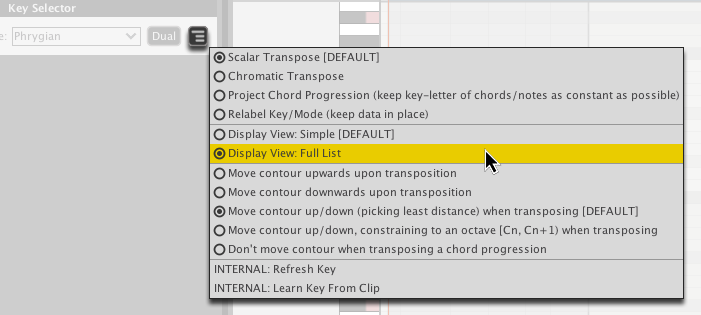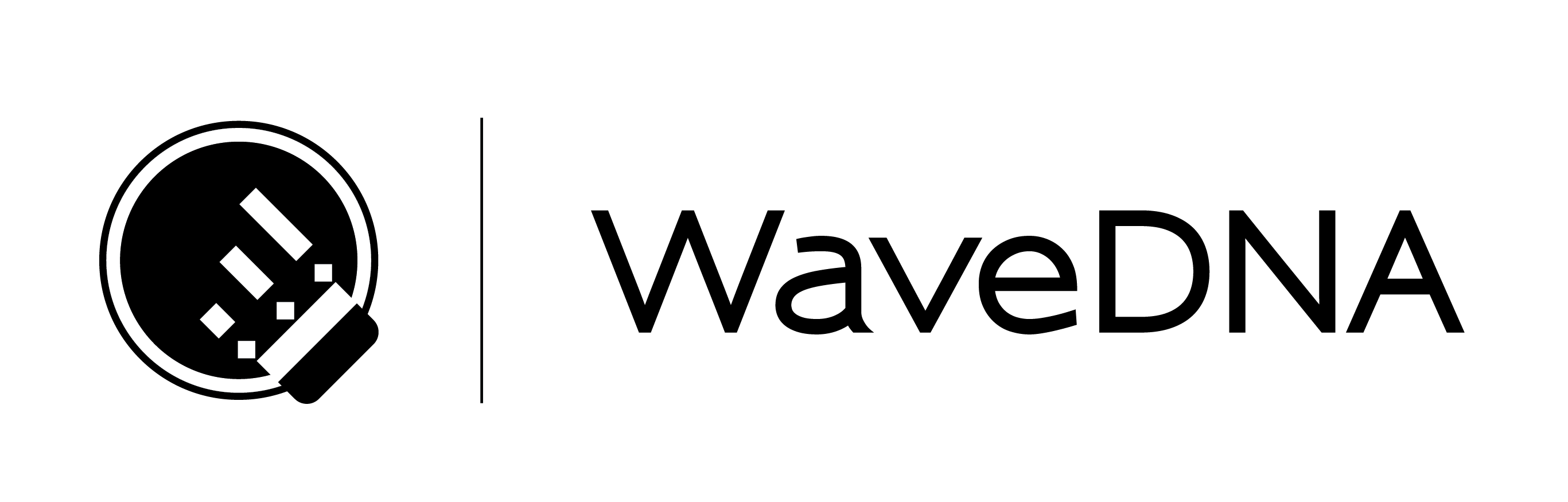LIQUID MUSIC USER MANUAL
Key Layer
The Key is like the language your track is in. Whether a track feels cheerful or dark or mysterious is–in part–dependent on the key and mode.
The sound of your track can change dramatically when you swtich up the key:
- If you sing, you might notice it harder or easier to sing in a new key.
- If you play guitar or bass, you might find some keys much more comfortable to play than others.
- If you are using a software synthesizer, certain keys might complement the sound of that synth more than others.
The more you play around with the Key element of your track, the quicker you’ll start to figure out your own comfortable range for things. The key(s) you feel best singing in, the keys that make your synth sound extra nice, and so on.
11.1 Key Layer Presets
The Key Layer Presets feature a list of tonal centers (see Glossary) matched with modes. For more on what a mode is, see the Glossary.
- Dropdown menu: Click a preset to load it.
- Arrows: Cycle through the items in the preset list.
- Scramble: Randomly selects an item in the preset list.
- Save: Stores the current settings in the Key tab as a preset; a new window will appear allowing you to appropriately name the preset.
- Reset: Restore the entire Key tab to its default settings.
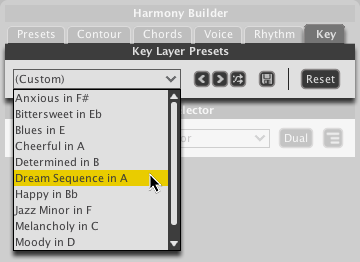
11.2 Key Selector
The Key Selector lets you choose the Key and Mode of your current arrangement.
11.2.1 Key
When you change the key letter only, the music will flow the way it did but in another range. This might make things feel different. For example, if the new key letter sends your melody up or down, the resulting sound will be pitched higher or way lower. Have you ever pitch shifted your own voice? If you have, you know that even 4 or 5 semitones has a dramatic effect. Changing keys is a largely experimental process– unless you can hear the change in your head–so play around and press undo when in doubt =)
- Click the Key drop-down menu and select a new key.
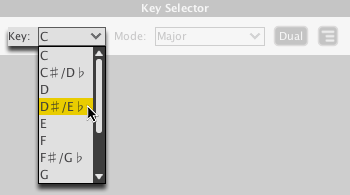
11.2.2 Mode
When you change the mode, the music will not flow the way it once did. You might make a major melody go minor, which will result in a change of mood. Different chord types and modifiers will become available in the chord sequencer. You might choose some obscure mode that is so far from what you originally had that you’re unsure how the new result could possibly be related to the original. But it’s all good! Somewhere in the world, this crazy sound you’ve found will have its share of fans.
- Click the Mode drop-down menu and select a new mode.
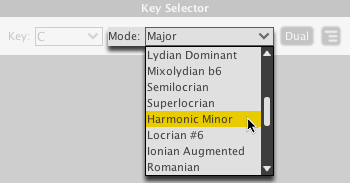
11.2.3 Dual
One of our bright young programmers wrote an algorithm for determining the mirrored equivalent of a Mode we call “Dual Mode”. This only works with the first 7 modes on the list, but the results are amazingly cool, so make sure to check it out.
- Click the Dual button to apply the transformation.

11.2.4 Key Options
We’ve placed a variety of useful stuff in the Options menu. Everything from displaying a simplified Mode list to common transpositions you might want to apply are here:
- Click the Options button to reveal the menu.