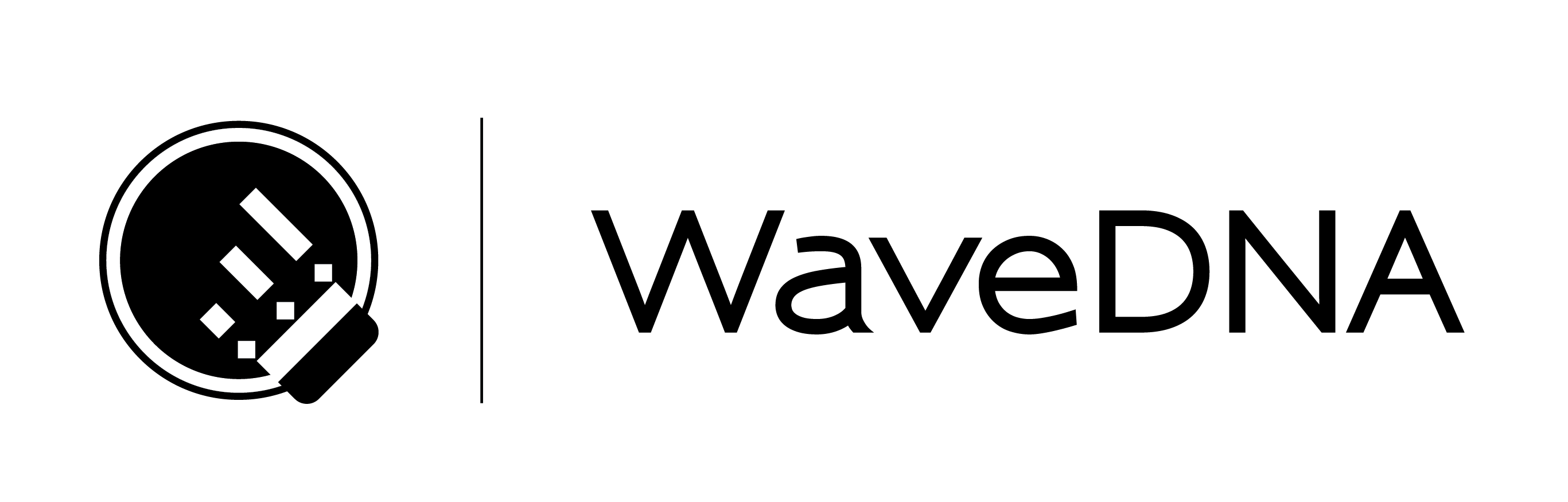LIQUID RHYTHM USER MANUAL
The BeatWeaver
The BeatWeaver Rhythm Synthesizer can make any bar a work of rhythmic art, quickly. To open the BeatWeaver panel:
- Click the BW button on the right of the toolbar.
- Key command: [command]/[ctrl]+[2]
(large image of BeatWeaver and Map open)
13.1 How to Use the BeatWeaver
The BeatWeaver works on one or more bars simultaneously, but at least one must be selected.
- Select a bar in the arranger canvas to activate it.
- If the arranger is empty, create a track or load a instrument from the library to get started.
13.2 The BarForm & BeatForm Maps
Throughout this manual, two new terms that have been used frequently are BarForm and BeatForm.
To recap, a BarForm is a one-bar pattern of music and a BeatForm is cluster of notes that fits into the space of an eighth-note.
13.2.1 BarForm Map
(image to the right of below bullets of BarForm Map wheel)
- The BarForm Map is a palette of one-bar rhythm patterns that can instantly be inserted into your arrangements.
- With eighth note subdivisions, there are 256 total combinations of notes and rests.
- Click any pattern to immediately load it into the selected bar in the arranger. Hold [option] / [alt] and click any BarForm to audition it.
13.2.2 Zooming Into the BarForm Map
- Click the Magnifying Glass tool to the right of the BarForm map to get a better look at the BarForm in the wheel.
- Use the Rotate Map buttons above and below the Magnifying Glass to spin the wheel clockwise or counterclockwise.
Tip: Click around various bars in the Arranger. Notice how the BeatWeaver reflects the selection(s) in the arranger? Every element in the BeatWeaver is closely related to whatever region you have selected in the arranger canvas.
(image below Tip of the Zoom in action)
13.2.3 BeatForm Map
(image to the right of below bullets of the BeatForm Map wheel)
- The BeatForm Map contains note groups that are equal to or higher resolution than 8th notes, such as 8th’s, 16th’s, 16th note triplets, as well as rests.
- [option]/[alt]+click to audition any BeatForm.
13.3 Deployment Bins
(image to the right of below text in original manual)
When you click on a BeatForm in the wheel above, it is deployed (or placed) into the selected Deployment Bins, indicated by a black border. Press and hold [shift] to place multiple BeatForms into a bin. In the example shown, the two BeatForms selected in the map have been deployed to the Strong bin.
Tip: From left to right, the bins target Strong, Medium, and Weak beats. If the BarForm you’ve selected in the arranger is comprised of groupings of two (blue), the Medium bin will be disabled.
13.3.1 Deployment Bins In Action
(two images interspersed with below text)
- In the example to the right, the purple rectangles indicate that only 8th notes appear on the strong, medium, and weak positions of the beats within that BarForm.
- Note that the illustrated indicators beneath the Deployment Bins show which beats the selected BeatForms, are applied to.
- For your reference, the indicators display the BarForm to the right of the deployment bins, which mirrors the BarForm you have selected in the arranger.
- Notice that the BarForm Step Sequencer in the BeatWeaver panel is identical to the BarForm selected in the arranger.
- Changes made in this step sequencer are reflected in the arranger. To manually input a note, click above the colored pattern.
13.4 BeatForm Sequence List
(image to the right of text showing the BeatForm Sequence List)
Note that when you select BeatForms from the BeatForm Map, the BeatForm Sequence List gets populated with every possible measure that results from the unique ordering of your selections. Placing three BeatForms in every Deployment Bin results in a tremendous BeatForm Sequence List. We encourage you to experiment with this feature and to enjoy the speed with which you can create intricate and unique kick, snare, and hi hat patterns!
13.4.1 BeatForm Sequence List Tools
(image to the right of text showing the three icons in the bottom right labeled w/ below)
- To remove unused BeatForms from the bins, click the Discard Unused BeatForms button.
- Sometimes in software, as in life, you might get lost. You were driven by passion and curiosity but perhaps ventured too far from home. Well, we encourage the expeditionary, in fact, we facilitate it. Spiral out; keep going. To find the currently selected BeatForm pattern in the Sequence List, click the Find Current BeatForm Pattern button.
- To gain a better visual perspective of where new BeatForms are introduced in the Sequence List, click the Fade Identical BeatForms check box.